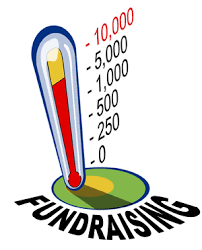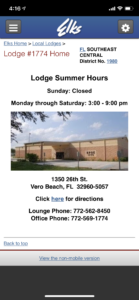
This is a revision to this blog post originally dated June 19, 2020
If you have a smart phone and want to know what’s happening at the Lodge without depending on email, this solution may be for you.
Each Lodge has a Virtual Home Page on elks.org that will automatically detect the user’s device and optimize its display accordingly. On your smart phone visit go.veroelks.com to access our Virtual Home Page. Although this website displays very well on your desktop, its real power is on a mobile device such as a smart phone.
On the top left of each page on your mobile device, you’ll find three icons with a blue background. The gearbox icon on the right has options for Member Login at elks.org, Register for access there, Invite a friend to join and Search elks.org. Pressing the Elks icon in the middle takes you to the elks.org home page. The hamburger-shaped menu icon on the left, when clicked, will display this list of menu buttons:
- Welcome
- News*
- Calendar*
- Facilities
- Officers
- Contact Us
- Resources
- Members Only
- Gallery and Guestbook
- More Info
- State Association
- Elks National Foundation Site
* The News and Calendar are the two most popular pages according to our members. The News page has links to:
- Our Facebook Group
- The latest issue of the Lodge Lowdown published each Sunday
- A clickable list of our last 20 eBlasts
- The Queen of Hearts board
- How to join our email list
- The Elk’s Tale (Lodge Bulletin for members only with an account at elks.org)
The Calendar page lists all our events from our Lodge Master Calendar in Agenda mode. Just click on the event and details will pop up. At that point you can even save the calendar item to your own Google Calendar. There are also Week and Month views. This calendar is updated as any changes are made to the event details and is the same information displayed on our main website and Facebook Group.
You can even access our Lodge By-Laws in the Members Only page if you have an account at elks.org.
To conveniently access go.veroelks.com at the push of a button, put it on the home screen of your mobile device. If you don’t know how to do that, this article will show you how.